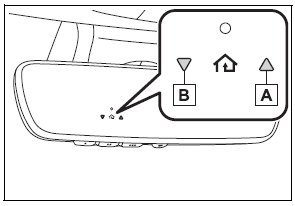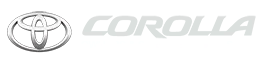Toyota Corolla: Audio / Audio settings. Setup
Detailed audio settings can be programmed.
Displaying the audio settings screen
1 Press the “MENU” button.
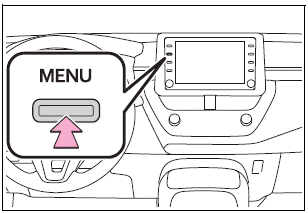
2 Select “Setup”.
3 Select “Audio”.
4 Select the desired items to be set.
Audio settings screen
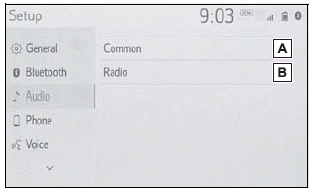
A - Select to set the common settings.
B - Select to set the radio settings.
Common settings
1 Display the audio settings screen.
2 Select “Common”.
3 Select the desired items to be set.
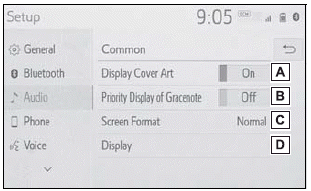
A - Select to set the cover art display on/off.
B - Select to prioritize the display of information from the Gracenote database.
C - Select to change the screen size.
D - Select to display the image quality adjustment screen.
Radio settings
1 Display the audio settings screen.
2 Select “Radio”.
3 Select the desired number of preset radio stations displayed on the screen.
 Audio/visual remote controls. Steering switches
Audio/visual remote controls. Steering switches
Steering switch operation
Some parts of the audio/visual system can be adjusted using the switches on the
steering wheel.
A - Volume control switch
B - “MODE” switch
C - switch
In the APPS mode, some operation may be done on the screen depend on the selected
APPS...
 Tips for operating the audio/visual system. Operating information
Tips for operating the audio/visual system. Operating information
The use of a cellular phone inside or near the vehicle may cause a noise from
the speakers of the audio/visual system which you are listening to. However, this
does not indicate a malfunction...
Other information:
Toyota Corolla 2019-2025 Owners Manual: Components
► 1.8 L 4-cylinder (2ZR-FAE) engine A - Washer fluid tank B - Engine coolant reservoir C - Fuse boxes D - Engine oil level dipstick E - Engine oil filler cap F - Battery G - Brake fluid reservoir H - Radiator I - Condenser J - Electric cooling fan ► 2...
Toyota Corolla 2019-2025 Owners Manual: Editing & Deleting the contact data
Editing the contact data For PBAP compatible Bluetooth ® phones, this function is available when “Automatic Transfer” is set to off. 1 Select “Edit Contact”. 2 Select the desired contact. 3 Select next to the name or desired number. 4 Enter the name or the phone number and select “OK”...
Categories
- Manuals Home
- 12th Generation Corolla Owners Manual
- Unlocking and locking the doors from the outside
- Engine immobilizer system
- Maintenance and care
- New on site
- Most important about car
Operating HomeLink
Press the appropriate Home- Link® button. The HomeLink® indicator light should turn on.
The status of the opening and closing of a garage door is shown by the indicators.