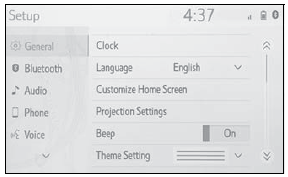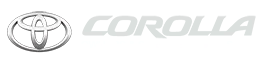Toyota Corolla: Audio / Mobile Assistant operation. Mobile Assistant
The Mobile Assistant function is a voice input assist function. Mobile Assist supports the Siri Eyes Free Mode and Google App. (Google App can be used only with the corresponding device.) Instructions can be spoken into the vehicle microphone as if speaking a command to the phone. The content of the request is then interpreted by the phone and the result is output from the vehicle speakers. To operate the Mobile Assistant, a compatible device must be registered and connected to this system via Bluetooth®.
When an Apple CarPlay connection is established, this function will be unavailable.
- While a phone call is active, the Mobile Assistant cannot be used.
- If using the navigation feature of the cellular phone, ensure the active audio source is Bluetooth® audio or iPod in order to hear turn by turn direction prompts.
- Wait for the listening beeps before using the Mobile Assistant.
- The Mobile Assistant may not recognize commands in the following situations:
- Spoken too quickly.
- Spoken at a low or high volume.
- The windows are open.
- Passengers are talking while the Mobile Assistant is being used.
- The fan speed of the air conditioning system is set at high.
- The air conditioning vents are turned toward the microphone.
Connectable devices and available functions
Mobile Assist supports the Siri Eyes Free Mode and Google App. The available features and functions may vary based on the iOS/Android version installed on the connected device.
Mobile Assistant operation
► Type A
1 Press and hold the talk switch on the steering wheel until Mobile Assistant screen is displayed.
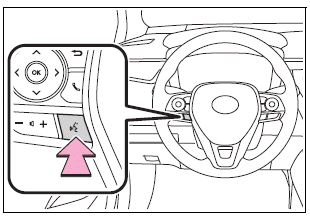
► Type B
1 Press and hold the  switch on the
steering wheel until
switch on the
steering wheel until
Mobile Assistant screen is displayed.
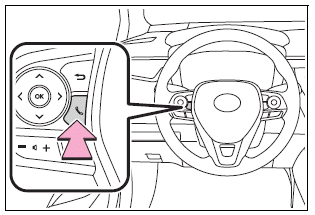
2 The Mobile Assistant can be used only when the following screen is displayed.
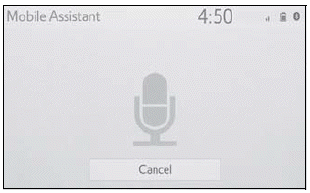
- Type A: To cancel the Mobile Assistant, select “Cancel” or press and hold
the talk switch on the steering wheel. Type B: To cancel the Mobile Assistant,
select “Cancel” or press and hold the
 switch on the steering wheel.
switch on the steering wheel. - Type A: To restart the Mobile Assistant for additional commands, press
the talk switch on the steering wheel. Type B: To restart the Mobile Assistant
for additional commands, press the switch on the steering wheel.
- Mobile Assistant can only be restarted after the system responds to a voice command.
- After some phone and music commands, the Mobile Assistant feature will automatically end to complete the requested action.
- The volume of the Mobile Assistant can be adjusted using the “POWER VOLUME” knob or steering wheel volume control switches. The Mobile Assistant and phone call volumes are synchronized.
 Voice command system operation. Command list
Voice command system operation. Command list
Command list overview
Recognizable voice commands and their actions are shown below.
Frequently used commands are listed in the following tables.
For devices that are not installed to the vehicle, commands relating to
that device may not be displayed on the screen...
Other information:
Toyota Corolla 2019-2026 Owners Manual: Radio Broadcast Data System
This audio/visual system is equipped with Radio Broadcast Data Systems (RBDS). RBDS mode allows text messages to be received from radio stations that utilize RBDS transmitters. When RBDS is on, the radio can do the following functions. Only selecting stations of a particular program type Displaying messages from radio stations Searching for a stronger signal station RBDS features are availa..
Toyota Corolla 2019-2026 Owners Manual: RCTA function
■ Operation of the RCTA function The RCTA function uses rear side radar sensors to detect vehicles approaching from the right or left at the rear of the vehicle and alerts the driver of the presence of such vehicles by flashing the outside rear view mirror indicators and sounding a buzzer. A - Approaching vehicles B - Detection areas of approaching vehicles ■ RCTA icon display When a vehic..
Categories
- Manuals Home
- 12th Generation Corolla Owners Manual
- Settings display
- Opening the trunk
- Instrument cluster
- New on site
- Most important about car
General settings
Settings are available for clock, operation sounds, etc.
Displaying the general settings screen
1 Press the “MENU” button.
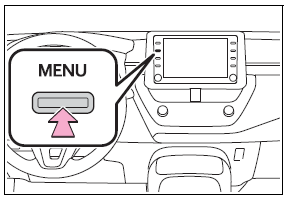
2 Select “Setup”.
If the general settings screen is not displayed, select “General”.
3 Select the desired items to be set.