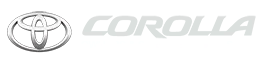Toyota Corolla: Using the audio/visual system. Some basics / Reordering the audio source. USB port
Toyota Corolla 2019-2026 Owners Manual / Audio / Using the audio/visual system. Some basics / Reordering the audio source. USB port
Reordering the audio source
1 Display the audio source selection screen.
2 Select “Reorder”.
3 Select the desired audio source then
 or
or
 to reorder.
to reorder.
4 Select “OK”.
USB port
Connect a device.
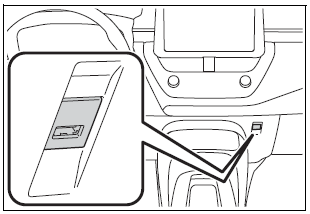
Turn on the power of the device if it is not turned on.
- If a USB hub is plugged-in, two devices can be connected at a time.
- Even if a USB hub is used to connect more than two USB devices, only the first two connected devices will be recognized.
- If a USB hub that has more than two ports is connected to the USB port, devices connected to the USB hub may not charge or be inoperable, as the supply of current may be insufficient.
 Turning the system on and off. Selecting an audio source
Turning the system on and off. Selecting an audio source
Turning the system on and off
“POWER VOLUME” knob:
Press to turn the audio/visual system on and off. The system turns on in the
last mode used. Turn this knob to adjust the volume...
 Sound settings
Sound settings
1 Display the audio control screen.
2 Select “Sound”.
3 Select the desired item to be set.
A Select to set the treble/ mid/bass.
B Select to set the fader/balance...
Other information:
Toyota Corolla 2019-2026 Owners Manual: RCTA (Rear Cross Traffic Alert) function
The RCTA function uses the BSM rear side radar sensors installed behind the rear bumper. This function is intended to assist the driver in checking areas that are not easily visible when backing up. System components A - Meter control switches Turning the RCTA function on/off...
Toyota Corolla 2019-2026 Owners Manual: Adjusting the set speed
To change the set speed, press the “+RES” or “-SET” switch until the desired set speed is displayed. 1 Increases the speed (Except when the vehicle has been stopped by system control in vehicle-to-vehicle distance control mode) 2 Decreases the speed Fine adjustment: Press the switch...
Categories
- Manuals Home
- 12th Generation Corolla Owners Manual
- Lubrication system (1.8 L 4-cylinder [2ZR-FAE] engine)
- Transfer contacts from device
- Maintenance and care
- New on site
- Most important about car
General settings
Settings are available for clock, operation sounds, etc.
Displaying the general settings screen
1 Press the “MENU” button.
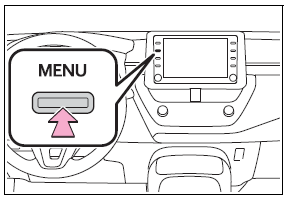
2 Select “Setup”.
If the general settings screen is not displayed, select “General”.
3 Select the desired items to be set.
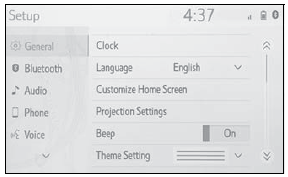
Copyright © 2026 www.tocorolla12.com