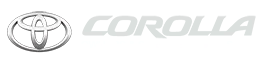Toyota Corolla: Tire information / Typical DOT and Tire Identification Number (TIN)
Toyota Corolla 2019-2025 Owners Manual / Vehicle specifications / Specifications / Tire information / Typical DOT and Tire Identification Number (TIN)
► Type A
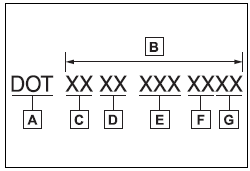
A - DOT symbol
B - Tire Identification Number (TIN)
C - Tire manufacturer’s identification mark
D - Tire size code
E - Manufacturer’s optional tire type code (3 or 4 letters)
F - Manufacturing week
G - Manufacturing year
► Type B
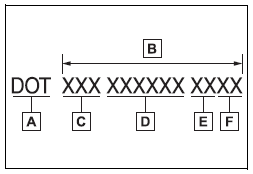
A - DOT symbol
B - Tire Identification Number (TIN)
C - Tire manufacturer’s identification mark
D - Manufacturer’s code
E - Manufacturing week
F - Manufacturing year
 Typical tire symbols
Typical tire symbols
► Full-size tire
A - Tire size
B - DOT and Tire Identification Number (TIN)
C - Uniform tire quality grading
For details, see “Uniform Tire Quality Grading” that follows...
 Tire size
Tire size
■ Typical tire size information
The illustration indicates typical tire size.
A - Tire use (P = Passenger car, T = Temporary use)
B - Section width (millimeters)
C - Aspect ratio (tire height to section width)
D - Tire construction code (R = Radial, D = Diagonal)
E - Wheel diameter (inches)
F - Load index (2 digits or 3 digits)
G - Speed symbol (alphabet with one letter)
■ Tire dimensions
A ..
Other information:
Toyota Corolla 2019-2025 Owners Manual: Rear view monitor system
Audio The rear view monitor system assists the driver by displaying an image of the view behind the vehicle with fixed guide lines on the screen while backing up, for example while parking. The screen illustrations used in this text are intended as examples, and may differ from the image that is actually displayed on the screen. Audio Plus or Premium Audio Owners of models equipped with a..
Toyota Corolla 2019-2025 Owners Manual: Opening the trunk
■ Trunk opener Pull the lever upward to release the trunk lid. ■ Trunk release button (vehicles with a smart key system) While carrying the electronic key, press the button on the trunk lid. When all the doors are unlocked using one of the following methods, the trunk can be opened without the electronic key: Entry function Wireless remote control Door lock switches Automatic door unloc..
Categories
- Manuals Home
- 12th Generation Corolla Owners Manual
- Instrument cluster
- Engine immobilizer system
- Air conditioning controls
- New on site
- Most important about car
Screen adjustment
The contrast and brightness of the screen display and the image of the camera display can be adjusted. The screen can also be turned off, and/or changed to either day or night mode.
(For information regarding audio/visual screen adjustment)
Displaying the screen adjustment screen
1 Press the “MENU” button.
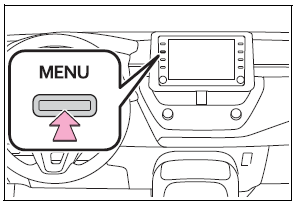
Copyright © 2025 www.tocorolla12.com