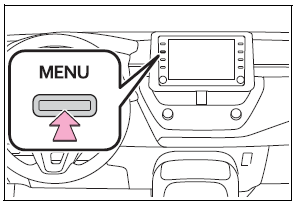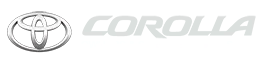Toyota Corolla: Other settings / Voice settings
Voice volume, etc. can be set.
Displaying the voice settings screen
1 Press the “MENU” button.
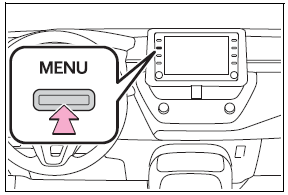
2 Select “Setup”.
3 Select “Voice”.
4 Select the desired items to be set.
Voice settings screen
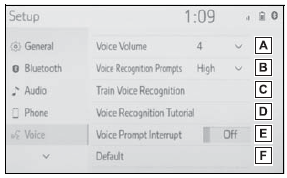
A - Select to adjust the volume of voice guidance.
B - Select to set the voice recognition prompts.
C - Select to train voice recognition. The voice command system adapts the user accent.
D - Select to start the voice recognition tutorial.
E - Select to set the voice prompt interrupt on/off.
F - Select to reset all setup items.
 General settings
General settings
Settings are available for clock, operation sounds, etc.
Displaying the general settings screen
1 Press the “MENU” button.
2 Select “Setup”.
If the general settings screen is not displayed, select “General”...
 Vehicle settings
Vehicle settings
Settings are available for vehicle customization, etc.
Displaying the vehicle settings screen
1 Press the “MENU” button.
2 Select “Setup”.
3 Select “Vehicle”...
Other information:
Toyota Corolla 2019-2025 Owners Manual: Customizable features
Some function settings are changed simultaneously with other functions being customized. Contact your Toyota dealer for further details. A - Settings that can be changed using the audio system screen B - Settings that can be changed using the meter control switches C - Settings that can be changed by your Toyota dealer Definition of symbols: O = Available, — = Not available ■ Gauges, meters a..
Toyota Corolla 2019-2025 Owners Manual: Fuel information
You must only use unleaded gasoline. Select octane rating of 87 (Research Octane Number 91) or higher. Use of unleaded gasoline with an octane rating lower than 87 may result in engine knocking. Persistent knocking can lead to engine damage. At minimum, the gasoline you use should meet the specifications of ASTM D4814 in the U.S.A. ■ Gasoline quality In very few cases, driveability problems m..
Categories
- Manuals Home
- 12th Generation Corolla Owners Manual
- Interior features
- Lubrication system (1.8 L 4-cylinder [2ZR-FAE] engine)
- Changing settings of the pre-collision system
- New on site
- Most important about car
Screen adjustment
The contrast and brightness of the screen display and the image of the camera display can be adjusted. The screen can also be turned off, and/or changed to either day or night mode.
(For information regarding audio/visual screen adjustment)
Displaying the screen adjustment screen
1 Press the “MENU” button.