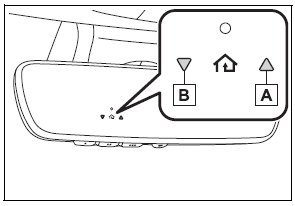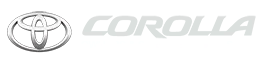Toyota Corolla: Gauges and meters (7-inch display) / Adjusting the clock
■ Clock adjustment
The clocks on the following can be adjusted on the audio system screen.
- Multi-information display
- Audio system screen
■ Setting the clock to be adjusted automatically by GPS
1 Press the “MENU” button.
2 Select “Setup” on the “Menu” screen.
3 Select “General” on the “Setup” screen.
4 Select “Clock”.
5 Select “Auto Adjust by GPS” to set to on.
■ Adjusting the clock manually
1 Press the “MENU” button.
2 Select “Setup” on the “Menu” screen.
3 Select “General” on the “Setup” screen.
4 Select “Clock”.
5 Select “Auto Adjust by GPS” to set to off.
6 Adjust the displayed time.
- Hour: Select “-” or “+” of “Hours” to adjust the hour.
- Minute: Select “-” or “+” of “Minutes” to adjust the minute.
- “:00”: Select to set the clock to the beginning of the nearest hour.
■ Setting the time zone
1 Press the “MENU” button.
2 Select “Setup” on the “Menu” screen.
3 Select “General” on the “Setup” screen.
4 Select “Clock”.
5 Select “Time Zone”.
Select the desired time zone.
Premium Audio only:
If “Auto” is selected, the time zone is selected automatically by current vehicle position.
■ Setting daylight saving time
1 Press the “MENU” button.
2 Select “Setup” on the “Menu” screen.
3 Select “General” on the “Setup” screen.
4 Select “Clock”.
5 Select “Daylight Saving Time” then on/off/auto*.
■ Changing the clock between 12-hour/24-hour format
1 Press the “MENU” button.
2 Select “Setup” on the “Menu” screen.
3 Select “General” on the “Setup” screen.
4 Select “Clock”.
5 Select “24-Hour Time Format” and then on/off.
When set to off, the clock is displayed in 12 hour time format.
■Clock settings screen
If “Clock : 00” is displayed when  is selected on the multi-information display, the system may be malfunctioning.
Have the vehicle inspected by your Toyota dealer.
is selected on the multi-information display, the system may be malfunctioning.
Have the vehicle inspected by your Toyota dealer.
 Changing the instrument panel light brightness
Changing the instrument panel light brightness
The brightness of the instrument panel lights can be adjusted.
1 Brighter<> 2 Darker
■Instrument panel light brightness adjustment
The brightness of the instrument panel lights can be adjusted separately for
when the tail lights are on and off...
 Multi-information display
Multi-information display
Display and menu icons
■ Display
► 4.2-inch display
A - Driving support system status display area
Displays an image when the following systems are operating and a menu icon other
than is selected:
LTA (Lane Tracing Assist) (if equipped)
LDA (Lane Departure Alert with steering control) (if equipped)
Dynamic radar cruise control (if equipped)
Dynamic radar cruise control with full-speed..
Other information:
Toyota Corolla 2019-2026 Owners Manual: Components
► 1.8 L 4-cylinder (2ZR-FAE) engine A - Washer fluid tank B - Engine coolant reservoir C - Fuse boxes D - Engine oil level dipstick E - Engine oil filler cap F - Battery G - Brake fluid reservoir H - Radiator I - Condenser J - Electric cooling fan ► 2.0 L 4-cylinder (M20A-FKS) engine A - Washer fluid tank B - Engine coolant reservoir C - Fuse boxes D - Engine oil filler cap E - Engine oil le..
Toyota Corolla 2019-2026 Owners Manual: Setting automatic contact/ history transfer
The automatic contact/history function is available for PBAP compatible Bluetooth® phones only. 1 Select “Automatic Transfer”. 2 Select the desired item to be set. A - Select to set automatic contact/ history transfer on/off. When set to on, the phone’s contact data and history are automatically transferred. B - Select to update contacts from the connected phone. C - Select to set the tr..
Categories
- Manuals Home
- 12th Generation Corolla Owners Manual
- Instrument cluster
- Odometer and trip meter display
- Transfer contacts from device
- New on site
- Most important about car
Operating HomeLink
Press the appropriate Home- Link® button. The HomeLink® indicator light should turn on.
The status of the opening and closing of a garage door is shown by the indicators.