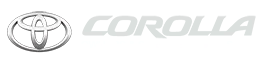Toyota Corolla: Media operation / Android Auto
When an Apple CarPlay connection is established, this function will be unavailable.
Control screen
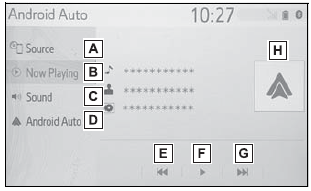
A - Select to display the audio source selection screen.
B - Select to return to the top screen.
C - Select to display the sound setting screen.
D - Select to display the audio control screen of Android Auto.
E - Select to change the track.
F - Select to play/pause.
G - Select to change the track.
H - Displays cover art
Control panel
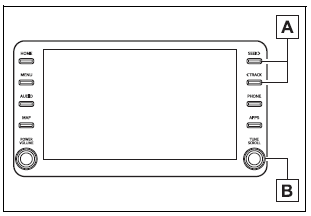
A - Press to change the track.
B - Turn to change the track.
WARNING
Do not connect smartphone or operate the controls while driving.
NOTICE
- Do not leave your smartphone in the vehicle. In particular, high temperatures inside the vehicle may damage the smartphone.
- Do not push down on or apply unnecessary pressure to the smartphone while it is connected as this may damage the smartphone or its terminal.
- Do not insert foreign objects into the port as this may damage the smartphone or its terminal.
 iPod/iPhone (Apple Car- Play)
iPod/iPhone (Apple Car- Play)
Overview
When an Android Auto connection is established, this function will be unavailable.
Control screen
► An Apple CarPlay connection is not established
► An Apple CarPlay connection is established
A - Select to display the audio source selection screen...
 Bluetooth® audio
Bluetooth® audio
The Bluetooth® audio system enables users to enjoy listening to music that is
played on a portable player on the vehicle speakers via wireless communication...
Other information:
Toyota Corolla 2019-2026 Owners Manual: Driving assist systems
To keep driving safety and performance, the following systems operate automatically in response to various driving situations. Be aware, however, that these systems are supplementary and should not be relied upon too heavily when operating the vehicle...
Toyota Corolla 2019-2026 Owners Manual: Turning the RCTA function on/off
Use the meter control switches to enable/disable the RCTA function. 1 Press or to select . 2 Press or to select “RCTA” and then press . When the RCTA function is disabled, the RCTA OFF indicator (®P.88) illuminates. (Each time the engine switch is turned off then changed to ON, the RCTA function will be enabled automatically...
Categories
- Manuals Home
- 12th Generation Corolla Owners Manual
- Lubrication system (2.0 L 4-cylinder [M20A-FKS] engine)
- Air conditioning controls
- Settings display
- New on site
- Most important about car
Using the interior lights. Interior lights list
Location of the interior lights
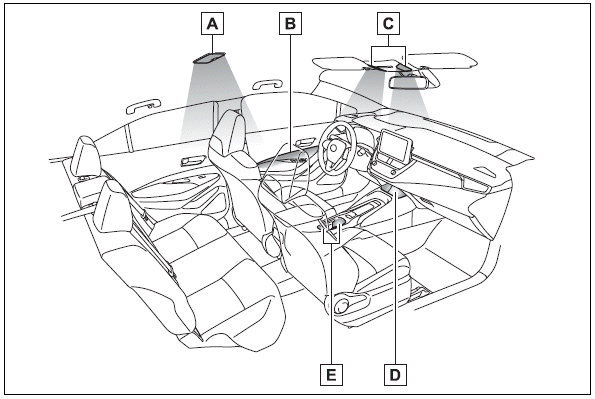
A - Rear interior light
B - Door trim lights
C - Front interior/personal lights
D - Center tray light
Copyright © 2026 www.tocorolla12.com