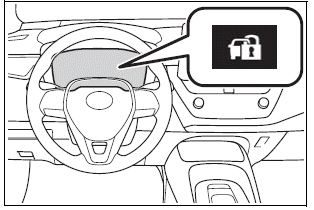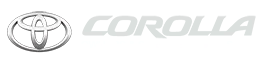Toyota Corolla: Media operation / iPod/iPhone (Apple Car- Play)
Overview
When an Android Auto connection is established, this function will be unavailable.
Control screen
► An Apple CarPlay connection is not established
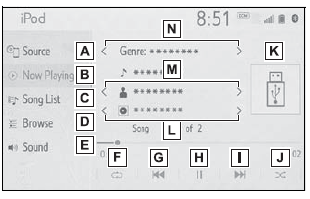
► An Apple CarPlay connection is established
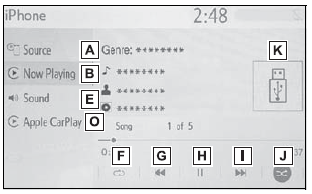
A - Select to display the audio source selection screen.
B - Select to return to the top screen.
C - Select to display a song list screen.
D - Select to display the play mode selection screen.
E - Select to display the sound setting screen.
F - Select to display the sound setting screen.
G - Select to change the track. Select and hold to fast rewind.
H - Select to play/pause.
I - Select to change the track. Select and hold to fast forward.
J - Select to set random playback.
K - Displays cover art
L - Select to change the album.
M - Select to change the artist.
N - Select to change the playlist.
O - Select to display the audio control screen of Apple Car- Play.
Control panel
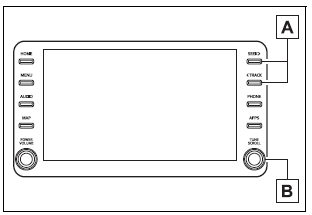
A - Press to change the track. Press and hold to fast forward/ rewind.
B - Turn to move up/down the list. Also, the knob can be used to enter selections on the list screens by pressing it.
- Some functions may not be available depending on the type of model.
- When an iPod/iPhone is connected using a genuine iPod/iPhone cable, the iPod/iPhone starts charging its battery.
- Depending on the iPod/iPhone, the video sound may not be able to be heard.
- Depending on the iPod/iPhone and the songs in the iPod/iPhone, a cover art may be displayed. This function can be changed to “On” or “Off”. (®P.351) It may take time to display the cover art, and the iPod/iPhone may not be operated while the cover art display is in process.
- When an iPod/iPhone is connected and the audio source is changed to iPod/iPhone mode, the iPod/iPhone will resume playing from the same point it was last used.
- Tracks selected by operating a connected iPod/iPhone may not be recognized or displayed properly.
- The system may not function properly if a conversion adapter is used to connect a device.
Repeating
The track currently being listened to can be repeated.
1 Select  .
.
●Each time is selected, the mode changes as follows:
► When shuffle is off (iPhone 5 or later)
- Track repeat ® album repeat ® off
► When shuffle is off (iPhone 4s or earlier)
- Track repeat ® off
► When shuffle is on
- Track repeat ® off
Random order
Tracks or albums can be automatically and randomly selected.
1 Select  .
.
●Each time  is selected, the mode
changes as follows:
is selected, the mode
changes as follows:
- Shuffle (1 album shuffle) ® album shuffle (all album shuffle) ® off
WARNING
Do not operate the player’s controls or connect the iPod/iPhone while driving.
NOTICE
- Do not leave your portable player in the vehicle. In particular, high temperatures inside the vehicle may damage the portable player.
- Do not push down on or apply unnecessary pressure to the portable player while it is connected as this may damage the portable player or its terminal.
- Do not insert foreign objects into the port as this may damage the portable player or its terminal.
 USB memory
USB memory
WARNING
Do not operate the player’s controls or connect the USB memory while driving.
NOTICE
Do not leave your portable player in the car. In particular, high temperatures
inside the vehicle may damage the portable player...
 Android Auto
Android Auto
When an Apple CarPlay connection is established, this function will be unavailable.
Control screen
A - Select to display the audio source selection screen...
Other information:
Toyota Corolla 2019-2025 Owners Manual: Safety information for Safety Connect
Important! Read this information before using Safety Connect. ■ Exposure to radio frequency signals The Safety Connect system installed in your vehicle is a low-power radio transmitter and receiver. It receives and also sends out radio frequency (RF) signals...
Toyota Corolla 2019-2025 Owners Manual: LDA (Lane Departure Alert with steering control)
When driving on highways and freeways with white (yellow) lane lines, this function alerts the driver when the vehicle might depart from its lane or course* and provides assistance by operating the steering wheel to keep the vehicle in its lane or course*...
Categories
- Manuals Home
- 12th Generation Corolla Owners Manual
- Changing settings of the pre-collision system
- Odometer and trip meter display
- Lubrication system (2.0 L 4-cylinder [M20A-FKS] engine)
- New on site
- Most important about car
Engine immobilizer system
The vehicle’s keys have built-in transponder chips that prevent the engine from starting if a key has not been previously registered in the vehicle’s on-board computer.
Never leave the keys inside the vehicle when you leave the vehicle.
This system is designed to help prevent vehicle theft but does not guarantee absolute security against all vehicle thefts.
Operating the system