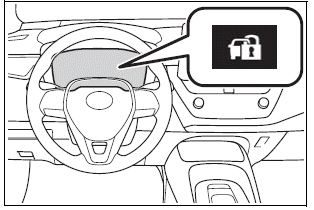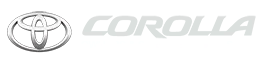Toyota Corolla: Phone operation (Hands-free system for cellular phones) / Bluetooth® phone message function
Received messages can be forwarded from the connected Bluetooth® phone, enabling checking and replying using the system. Depending on the type of Bluetooth® phone connected, received messages may not be transferred to the system. If the phone does not support the message function, this function cannot be used. Even when the supported phone is used, reply function may not be used.
Displaying the message screen
1 Display the phone top screen.
2 Select “Message”.
A confirmation message appears when the “Automatic Message Transfer” function is set to off, select “Yes”.
3 Check that the message screen is displayed.
“Phone”: Select to change to phone mode.
- The account name is displayed on the left side of screen.
- Account names are the names of the accounts that exist on the currently connected phone.
- The following functions can be used on message function:
- Receiving a message
- Checking messages
- Replying to a message (dictation reply)
- Replying to a message (quick reply)
- Calling the message sender
- Message settings
Receiving a message
When an e-mail/SMS/MMS is received, the incoming message screen pops up with sound and is ready to be operated on the screen.
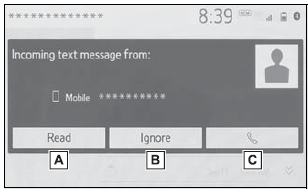
A - Select to check the message.
B - Select to not open the message.
C - Select to call the message sender.
- Depending on the type of Bluetooth® phone used for receiving messages, or its registration status with the system, some information may not be displayed.
- The pop-up screen is separately available for incoming e-mail and SMS/MMS messages under the following conditions:
E-mail:
- “Incoming E-mail Display” is set to “Full Screen”.
- “E-mail Notification Pop-up” is set to on.
SMS/MMS:
- “Incoming SMS/MMS Display” is set to “Full Screen”.
- “SMS/MMS Notification Pop-up” is set to on.
●Depending on the type of Bluetooth ® phone being connected, E-Mail function cannot be used via Bluetooth®.
Checking received messages
1 Display the message screen.
2 Select a desired account name.
3 Select the desired message from the list.
4 Check that the message is displayed.
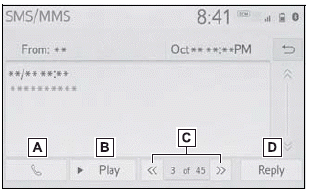
A - Select to call the message sender.
B - Select to have messages read out. To cancel this function, select “Stop”. When “Automatic Message Readout” is set to on, messages will be automatically read out.
C - Select to display the previous or next message.
D - This function can be chosen the method to reply message with “Dictation” or “Quick Message”.
- Reading a text message is not available while driving.
- Depending on the type of Bluetooth ® phone being connected, this function cannot be used.
- Depending on the type of Bluetooth ® phone being connected, it may be necessary to perform additional steps on the phone.
- Messages are displayed in the appropriate connected Bluetooth ® phone’s registered mail address folder. Select the desired folder to be displayed.
- Only received messages on the connected Bluetooth® phone can be displayed.
- The text of the message is not displayed while driving.
- Turn the “POWER VOLUME” knob, or use the volume control switch on the steering wheel to adjust the message read out volume.
- “Subject:” field is not shown on SMS case.
- E-mail only: Select “Mark Unread” or “Mark Read” to mark mail unread or read on the message screen. This function is available when “Update Message Read Status on Phone” is set to on.
Replying to a message (dictation reply)
1 Display the message screen.
2 Select the desired message from the list.
3 Select “Reply”.
4 Select “Dictation”.
5 When the “Say Your Message” screen is displayed, speak message that you want to send.
6 Select “Send” to send message.
“Cancel”: Select to cancel sending the message.
“Retry”: Select to retry speaking message that you want to send.
While the message is being sent, a sending message screen is displayed.
7 Check that a confirmation screen is displayed when the operation is complete.
If an error message is displayed, follow the guidance on the screen to try again.
Replying to a message (quick reply)
15 messages have already been stored.
1 Display the message screen.
2 Select the desired message from the list.
3 Select “Reply”.
4 Select “Quick Message”.
5 Select the desired message.
 : Select to edit the message.
: Select to edit the message.
6 Select “Send”.
“Cancel”: Select to cancel sending the message.
While the message is being sent, a sending message screen is displayed.
7 Check that a confirmation screen is displayed when the operation is complete.
If an error message is displayed, follow the guidance on the screen to try again.
Depending on the type of Bluetooth ® phone, reply function is not available.
■ Editing quick reply messages
This operation cannot be performed while driving.
1 Select  corresponding to the desired
message to edit.
corresponding to the desired
message to edit.
2 Select “OK” when editing is completed.
To reset the edited quick reply messages, select “Default”.
Calling the message sender
Calls can be made to an e-mail/SMS/MMS message sender’s phone number.
This operation can be performed while driving.
■ Calling from e-mail/SMS/MMS message display
1 Display the message screen.
2 Select the desired message.
3 Select  , or press the
, or press the
 switch on the steering wheel.
switch on the steering wheel.
If there are 2 or more phone numbers, select the desired number.
4 Check that the dialing screen is displayed.
■ Calling from a number within a message
Calls can be made to a number identified in a message’s text area.
This operation cannot be performed while driving.
1 Display the message screen.
2 Select the desired message.
3 Select the text area.
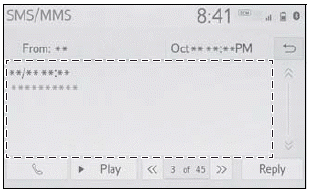
Identified phone numbers contained in the message are displayed in blue text.
4 Select the desired number.
5 Check that the dialing screen is displayed.
A series of numbers may be recognized as a phone number. Additionally, some phone numbers may not be recognized, such as those for other countries.
■ Calling from the incoming message screen
For detail, refer to “Receiving a message”.
 Talking on the Bluetooth® hands-free system
Talking on the Bluetooth® hands-free system
While talking on the phone, the following screen is displayed. The operations
outlined below can be performed on this screen.
Call screen operation
A - Select to display the keypad to send tones...
 Phone settings. Setup
Phone settings. Setup
Displaying the phone settings screen
1 Press the “MENU” button.
2 Select “Setup”.
3 Select “Phone”.
4 Select the desired item to be set.
Phone settings screen..
Other information:
Toyota Corolla 2019-2026 Owners Manual: System Components
■ Meter display A - Multi-information display B - Set speed C - Indicators ■ Operation switches A - Vehicle-to-vehicle distance switch B - “+RES” switch C - Cruise control main switch D - Cancel switch E - “-SET” switch WARNING ■Before using dynamic radar cruise control with full-speed range Driving safely is the sole responsibility of the driver. Do not rely solely on the syst..
Toyota Corolla 2019-2026 Owners Manual: Changing the engine switch positions
1 OFF (“LOCK” position) The steering wheel is locked and the key can be removed. (vehicles with a continuously variable transmission: The key can be removed only when the shift lever is in P.) 2 ACC (“ACC” position) Some electrical components such as the audio system can be used. 3 ON ( “ON” position) All electrical components can be used. 4 START ( “START” position) For starting..
Categories
- Manuals Home
- 12th Generation Corolla Owners Manual
- Lubrication system (1.8 L 4-cylinder [2ZR-FAE] engine)
- Settings display
- iMT (Intelligent Manual Transmission)
- New on site
- Most important about car
Engine immobilizer system
The vehicle’s keys have built-in transponder chips that prevent the engine from starting if a key has not been previously registered in the vehicle’s on-board computer.
Never leave the keys inside the vehicle when you leave the vehicle.
This system is designed to help prevent vehicle theft but does not guarantee absolute security against all vehicle thefts.
Operating the system