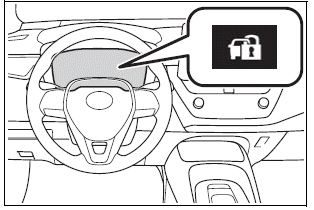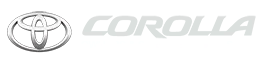Toyota Corolla: Connectivity settings / Registering/Connecting a Bluetooth® device
To use the hands-free system, it is necessary to register a Bluetooth® phone with the system.
Once the phone has been registered, it is possible to use the hands-free system.
This operation cannot be performed while driving.
When an Apple CarPlay connection is established, Bluetooth® functions of the system will become unavailable and any connected Bluetooth® devices will be disconnected.
When connecting to Android Auto, a Bluetooth® connection will be made automatically.
When an Android Auto connection is established, some Bluetooth® functions other than hands-free system cannot be used.
- This system is not guaranteed to operate with all Bluetooth® devices.
- If your cellular phone does not support HFP, registering the Bluetooth ® phone or using OPP, PBAP, MAP or SPP profiles individually will not be possible.
- If the connected Bluetooth® device version is older than recommended or incompatible, the Bluetooth® device function may not work properly.
- Refer to https://www.toyota.com/ audio-multimedia in the United States, https://www.toyota.ca/connected in Canada, and http://www.toyotapr.com/ audio-multimedia in Puerto Rico, to find approved Bluetooth® phones for this system.
- Certification<>
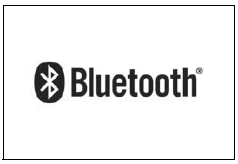 <> Bluetooth is a registered trademark
of Bluetooth SIG, Inc.
<> Bluetooth is a registered trademark
of Bluetooth SIG, Inc.
Registering a Bluetooth® phone for the first time
■ Registering from the system
1 Turn the Bluetooth® connection setting of your cellular phone on.
This function is not available when Bluetooth® connection setting of your cellular phone is set to off.
2 Press the “MENU” button.
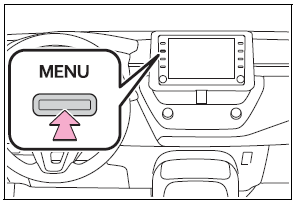
3 Select “Phone”.
Operations up to this point can also be performed by pressing the “PHONE” button on the instrument panel.
4 Select “Yes” to register a phone.
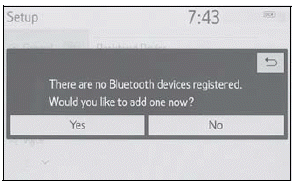
5 Select the desired Bluetooth® device.
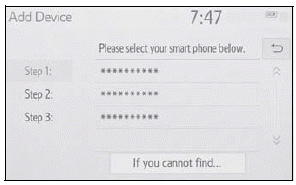
If the desired Bluetooth® phone is not on the list, select “If you cannot find...” and follow the guidance on the screen.
6 Register the Bluetooth® device using your Bluetooth ® device.
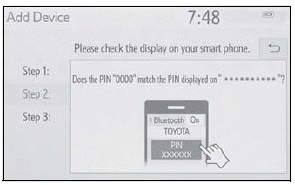
- For details about operating the Bluetooth® device, see the manual that comes with it.
- A PIN code is not required for SSP (Secure Simple Pairing) compatible Bluetooth® devices. Depending on the type of Bluetooth® device being connected, a message confirming registration may be displayed on the Bluetooth ® device’s screen. Respond and operate the Bluetooth® device according to the confirmation message.
7 Check that the following screen is displayed, indicating pairing was successful (a Bluetooth® link has been established but registration is not yet complete).
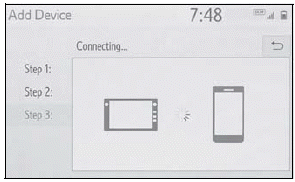
- The system is connecting to the registered device.
- At this stage, the Bluetooth® functions are not yet available.
8 Check that “Connected” is displayed and registration is complete.
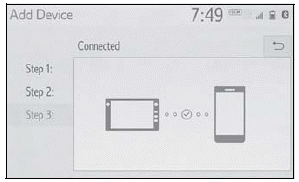
If an error message is displayed, follow the guidance on the screen to try again.
If a cellular phone does not operate properly after being connected, turn the cellular phone off and on and then connect it again.
■ Registering from phone
1 Select “If you cannot find…”.
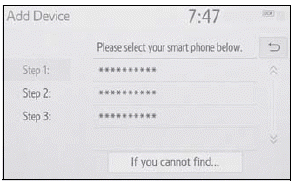
2 Select “Register from Phone”.
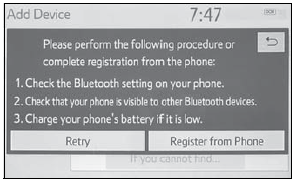
3 Check that the following screen is displayed, and register the Bluetooth® device using your Bluetooth® device.
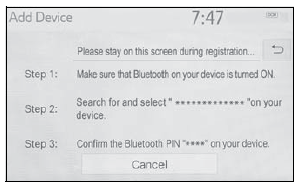
- For details about operating the Bluetooth® device, see the manual that comes with it.
- A PIN code is not required for SSP (Secure Simple Pairing) compatible Bluetooth devices. Depending on the type of Bluetooth® device being connected, a message confirming registration may be displayed on the Bluetooth ® device’s screen. Respond and operate the Bluetooth® device according to the confirmation message.
- 4 Follow the steps in “Registering a Bluetooth® phone for the first time” from step 7.
Registering a Bluetooth® audio player for the first time
6 Register the Bluetooth® device using your Bluetooth ® device.
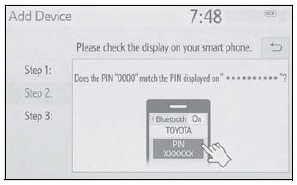
- For details about operating the Bluetooth® device, see the manual that comes with it.
- A PIN code is not required for SSP (Secure Simple Pairing) compatible Bluetooth® devices. Depending on the type of Bluetooth® device being connected, a message confirming registration may be displayed on the Bluetooth ® device’s screen. Respond and operate the Bluetooth® device according to the confirmation message.
7 Check that the following screen is displayed, indicating pairing was successful (a Bluetooth® link has been established but registration is not yet complete).
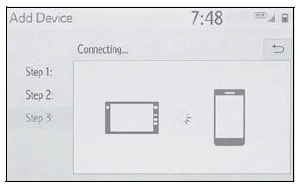
- The system is connecting to the registered device.
- At this stage, the Bluetooth® functions are not yet available.
8 Check that “Connected” is displayed and registration is complete.
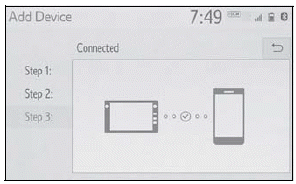
If an error message is displayed, follow the guidance on the screen to try again.
If a cellular phone does not operate properly after being connected, turn the cellular phone off and on and then connect it again.
■ Registering from phone
1 Select “If you cannot find…”.
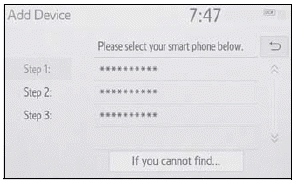
2 Select “Register from Phone”.
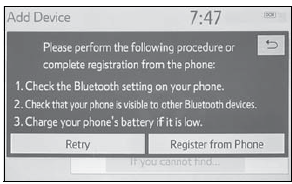
3 Check that the following screen is displayed, and register the Bluetooth® device using your Bluetooth® device.
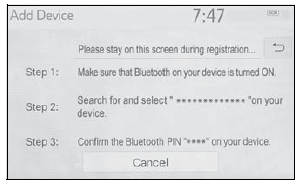
- For details about operating the Bluetooth® device, see the manual that comes with it.
- A PIN code is not required for SSP (Secure Simple Pairing) compatible Bluetooth devices. Depending on the type of Bluetooth® device being connected, a message confirming registration may be displayed on the Bluetooth ® device’s screen. Respond and operate the Bluetooth® device according to the confirmation message.
4 Follow the steps in “Registering a Bluetooth® phone for the first time” from step 7.
Registering a Bluetooth® audio player for the first time
To use the Bluetooth® audio, it is necessary to register an audio player with the system.
Once the player has been registered, it is possible to use the Bluetooth® audio.
This operation cannot be performed while driving.
For details about registering a Bluetooth® device:
1 Turn the Bluetooth® connection setting of your audio player on.
This function is not available when the Bluetooth® connection setting of your audio player is set to off.
2 Press the “AUDIO” button.
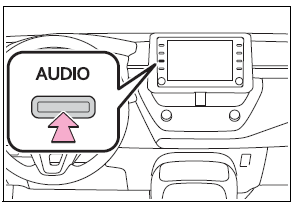
3 Select “Source” on the audio screen or press “AUDIO” button again.
4 Select “Bluetooth”.
5 Select “Yes” to register an audio player.
6 Follow the steps in “Registering a Bluetooth® phone for the first time” from step 5.
Profiles
This system supports the following services.
■ Bluetooth® Core Specification
Ver. 2.0 (Recommended: Ver. 4.1 +EDR)
■ Profiles
l HFP (Hands Free Profile) Ver. 1.0 (Recommended: Ver. 1.7)
This is a profile to allow hands-free phone calls using a cellular phone. It has outgoing and incoming call functions.
- OPP (Object Push Profile) Ver. 1.1 (Recommended: Ver. 1.2) This is a profile to transfer contacts data.
- l PBAP (Phone Book Access Profile) Ver. 1.0 (Recommended: Ver. 1.2)
This is a profile to transfer phonebook data.
- MAP (Message Access Profile) Ver. 1.0 (Recommended: Ver. 1.2)
This is a profile to use phone message functions.
- SPP (Serial Port Profile) Recommended: Ver. 1.2
This is a profile to use the Toyota audio multimedia function.
- A2DP (Advanced Audio Distribution Profile) Ver. 1.0 (Recommended: Ver. 1.3)
This is a profile to transmit stereo audio or high quality sound to the audio/visual system.
- AVRCP (Audio/Video Remote Control Profile) Ver. 1.0 (Recommended: Ver. 1.6)
This is a profile to allow remote control the A/V equipment.
 Setting Bluetooth® details
Setting Bluetooth® details
When an Apple CarPlay connection is established, this function will be unavailable.
When an Android Auto connection is established, some functions will be unavailable...
Other information:
Toyota Corolla 2019-2025 Owners Manual: Tire size
■ Typical tire size information The illustration indicates typical tire size. A - Tire use (P = Passenger car, T = Temporary use) B - Section width (millimeters) C - Aspect ratio (tire height to section width) D - Tire construction code (R = Radial, D = Diagonal) E - Wheel diameter (inches) F - Load index (2 digits or 3 digits) G - Speed symbol (alphabet with one letter) ■ Tire dimensions A ..
Toyota Corolla 2019-2025 Owners Manual: Indicators
The indicators inform the driver of the operating state of the vehicle’s various systems. Turn signal indicator Headlight indicator Tail light indicator Headlight high beam indicator Automatic High Beam indicator PCS warning light Cruise control indicator Dynamic radar cruise control indicator Cruise control “SET” indicator LTA indicator BSM outside rear view mirror indicators BSM indi..
Categories
- Manuals Home
- 12th Generation Corolla Owners Manual
- Settings display
- General settings
- Transfer contacts from device
- New on site
- Most important about car
Engine immobilizer system
The vehicle’s keys have built-in transponder chips that prevent the engine from starting if a key has not been previously registered in the vehicle’s on-board computer.
Never leave the keys inside the vehicle when you leave the vehicle.
This system is designed to help prevent vehicle theft but does not guarantee absolute security against all vehicle thefts.
Operating the system