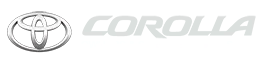Toyota Corolla: Connectivity settings / Setting Bluetooth® details
When an Apple CarPlay connection is established, this function will be unavailable.
When an Android Auto connection is established, some functions will be unavailable.
Displaying the Bluetooth ® setup screen
1 Press the “MENU” button.
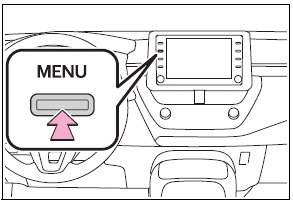
2 Select “Setup”.
3 Select “Bluetooth”.
4 Select the desired item to be set.
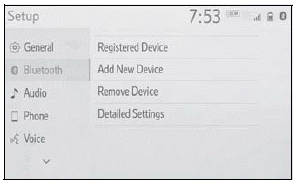
Bluetooth® setup screen
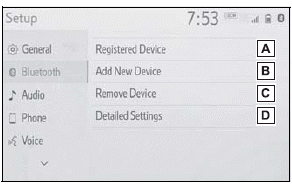
A - Connecting a Bluetooth® device and editing the Bluetooth ® device information
B - Registering a Bluetooth® device
C - Deleting a Bluetooth® device
D - Setting the Bluetooth® system
- Connecting a Bluetooth® device
- Registering a Bluetooth® device
- Deleting a Bluetooth® device
- Editing the Bluetooth® device information
 Registering/Connecting a Bluetooth® device
Registering/Connecting a Bluetooth® device
To use the hands-free system, it is necessary to register a Bluetooth® phone
with the system.
Once the phone has been registered, it is possible to use the hands-free system...
 Connecting a Bluetooth® device
Connecting a Bluetooth® device
Up to 5 Bluetooth® devices (Phones (HFP) and audio players (AVP)) can be registered.
If more than 1 Bluetooth® device has been registered, select which device to
connect to...
Other information:
Toyota Corolla 2019-2025 Owners Manual: If a warning light turns on or a warning buzzer sounds
Calmly perform the following actions if any of the warning lights comes on or flashes. If a light comes on or flashes, but then goes off, this does not necessarily indicate a malfunction in the system. However, if this continues to occur, have the vehicle inspected by your Toyota dealer...
Toyota Corolla 2019-2025 Owners Manual: Editing & Deleting the contact data
Editing the contact data For PBAP compatible Bluetooth ® phones, this function is available when “Automatic Transfer” is set to off. 1 Select “Edit Contact”. 2 Select the desired contact. 3 Select next to the name or desired number. 4 Enter the name or the phone number and select “OK”...
Categories
- Manuals Home
- 12th Generation Corolla Owners Manual
- Engine immobilizer system
- Interior features
- Settings display
- New on site
- Most important about car
Using the interior lights. Interior lights list
Location of the interior lights
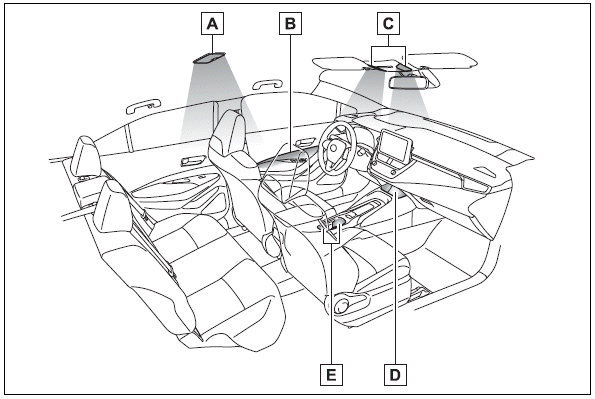
A - Rear interior light
B - Door trim lights
C - Front interior/personal lights
D - Center tray light
Copyright © 2025 www.tocorolla12.com