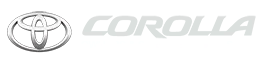Toyota Corolla: Wi-Fi® Hotspot / Changing the Wi-Fi® settings
1 Press the “MENU” button.
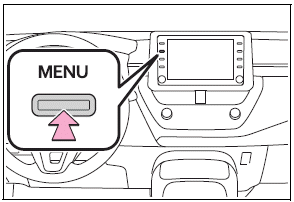
2 Select “Setup”.
3 Select “Wi-Fi*”.
*: Wi-Fi® is a registered trademark of Wi-Fi Alliance®.
4 Select the desired item to be set.
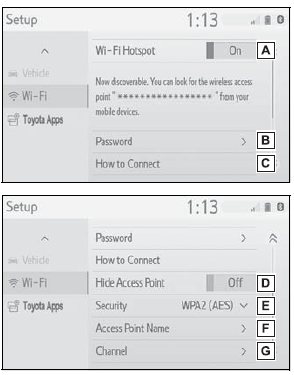
A - Select to enable/disable the Wi-Fi® Hotspot function.
B - Select to check/change the access point password.
C - Select to display hints for connecting to the vehicle via Wi-Fi®.
D - Select to make the access point searchable/unsearchable.
E - Select to check/change the security protocol of the access point (for authentication and encryption).
F - Select to change the access point name (SSID).
G - Select to change the Wi-Fi® connection channel (within the 2.4GHz frequency band).
If any settings have been changed, it will be necessary to reset the Wi-Fi® system to complete the changes. To reset the Wi-Fi® system, select “Yes” on the pop-up displayed after changing the settings.
Enabling/disabling the Wi-Fi® Hotspot function
When the Wi-Fi® Hotspot function is enabled, the system checks for a valid Hotspot service subscription.
If a hotspot service subscription has not been started, connect your device to the in-vehicle access point to start your subscription. A trial subscription may be available.
Checking/changing the password
1 Select “Password”.
2 Check that the following screen is displayed.
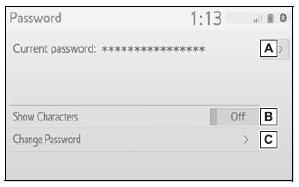
A - Displays the password
B - Select to display/hide the entered password.
C - Select to change the password.
Changing the password
1 Select “Change Password”.
2 Enter the desired password and select “OK”.
When setting/changing a password, observe the following guidelines to help prevent the password from being cracked by a third party:
- Use an 8-character or longer password consisting of letters and numbers. (Non-ASCII characters will not be recognized by the system.)
- Change the password regularly.
- If you write the password down, do not leave it somewhere where it would be visible.
- Do not use the same or a similar password to that for other accounts.
- Avoid using easy to identify words, such as your vehicle’s model name or license plate number, simple dictionary words, or words with simple obfuscation, such as c@t (for cat), as your password.
Changing the security protocol
1 Select “Security”.
2 Select the desired security protocol.
Changing the access point name (SSID)
1 Select “Access Point Name”.
2 Enter the desired access point name (SSID) and select “OK”.
Selecting a Wi-Fi® connection channel
1 Select “Channel”.
2 Check that the following screen is displayed.
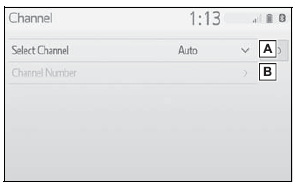
A - Select to change the channel selection to automatic/ manual.
B - When “Manual” is selected, select to change the channel.
Changing the channel
1 Set “Select Channel” to “Manual”.
2 Select “Channel Number”.
3 Enter the desired channel number and select “OK”.
Channels 1 through 11 can be selected.
 Wi-Fi® Hotspot
Wi-Fi® Hotspot
By connecting a device to the vehicle via Wi-Fi®, it can access the internet
through the DCM.
To use this function, a Wi-Fi® Hotspot service subscription from Verizon
Wireless is required...
 Wi-Fi® function operating hints
Wi-Fi® function operating hints
■Wi-Fi® function operating hints
If a connected device is taken out of the Wi-Fi® connection area, the connection
will be severed.
If the vehicle is driven out of the cellular communication coverage area,
connecting to the internet via the Wi-Fi® Hotspot will not be possible...
Other information:
Toyota Corolla 2019-2026 Owners Manual: Voice command system operation
The voice command system is operated by saying commands which correspond to a supported function. To display examples of commands for supported functions, select a function button on the screen after starting the voice command system. Operation from the main menu 1 Press the talk switch...
Toyota Corolla 2019-2026 Owners Manual: Using the audio/visual system. Quick reference
Functional overview The audio control screen can be reached by the following methods: u From the “AUDIO” button Press the “AUDIO” button. u From the “MENU” button Press the “MENU” button, then select “Audio”. Using the radio Playing a USB memory Playing an iPod/iPhone (Apple CarPlay*) Using the Android Auto Playing a Bluetooth® device Using the steering wheel audio swi..
Categories
- Manuals Home
- 12th Generation Corolla Owners Manual
- Engine immobilizer system
- Operating HomeLink
- Sound settings
- New on site
- Most important about car
Gauges and meters (4.2-inch display)
Meter display
■ Locations of gauges and meters
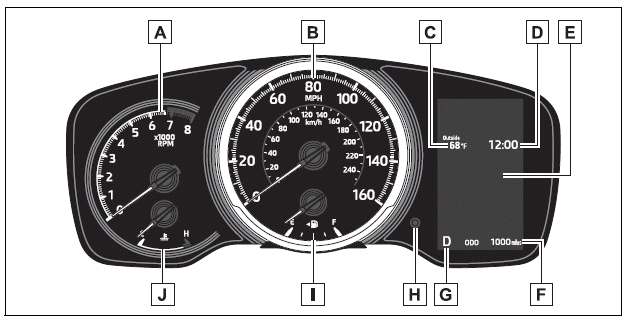
The units of measure may differ depending on the intended destination of the vehicle.
A - Tachometer Displays the engine speed in revolutions per minute