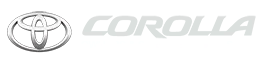Toyota Corolla: Type A: Function achieved by using a smart phone or DCM / Before using the function
Toyota Corolla 2019-2025 Owners Manual / Audio / Connected Services Overview / Type A: Function achieved by using a smart phone or DCM / Before using the function
The required operations to activate applications and connect a smart phone to the system, and the registration steps for the connected services are explained in this section.
■ Subscription
- Toyota apps does not require an activation fee or monthly recurring fees.
- Services requiring a separate contract can also be used.*
■ Availability of function
- Toyota apps is available in the contiguous United States, Washington D.C., Alaska, Hawaii, Puerto Rico and Canada.
- Toyota apps is not available in the United States Virgin Islands.
■ Initializing personal data
The personal data used in applications can be reset.
The following personal data can be deleted and returned to their default settings:
- Downloaded contents
- Radio stations that were listened to
Once initialized, the data and settings will be erased. Pay much attention when initializing the data.
 By using a smart phone or DCM
By using a smart phone or DCM
A - Content provider
Provides contents to the application server.
B - Application server
Provides applications to the system or a smart phone.
C - Smart phone
Using the Toyota mobile application, communication is relayed between the system,
application server and contents provider...
 Preparation before using Toyota mobile application
Preparation before using Toyota mobile application
■ Settings required to use Toyota mobile application
Perform the settings in the following order.
1 Download the Toyota mobile application to your smart phone or the system...
Other information:
Toyota Corolla 2019-2025 Owners Manual: Registering/Connecting a Bluetooth® device
To use the hands-free system, it is necessary to register a Bluetooth® phone with the system. Once the phone has been registered, it is possible to use the hands-free system. This operation cannot be performed while driving. When an Apple CarPlay connection is established, Bluetooth® functions of the system will become unavailable and any connected Bluetooth® devices will be disconnected...
Toyota Corolla 2019-2025 Owners Manual: Consumption
■ Trip information ► Audio without DCM/Audio Plus without DCM 1 Press the “MENU” button. 2 Select “Info” on the “Menu” screen. If a screen other than “Trip Information” is displayed, select “Trip Information”. ► Audio with DCM/Audio Plus with DCM/Premium Audio 1 Press the “MENU” button...
Categories
- Manuals Home
- 12th Generation Corolla Owners Manual
- Odometer and trip meter display
- Sensors
- Unlocking and locking the doors from the outside
- New on site
- Most important about car
General settings
Settings are available for clock, operation sounds, etc.
Displaying the general settings screen
1 Press the “MENU” button.
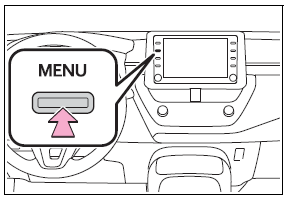
2 Select “Setup”.
If the general settings screen is not displayed, select “General”.
3 Select the desired items to be set.
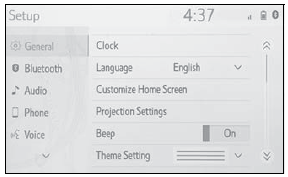
Copyright © 2025 www.tocorolla12.com