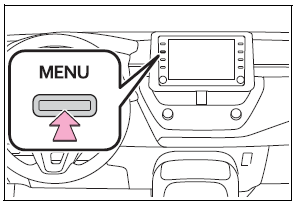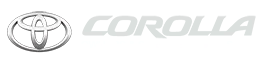Toyota Corolla: Bluetooth® audio / Registering/Connecting a Bluetooth® device
To use the Bluetooth® audio system, it is necessary to register a Bluetooth® device with the system.
► Registering an additional device
1 Display the Bluetooth® audio control screen.
2 Select “Connect”.
3 Select “Add Device”.
When another Bluetooth® device is connected, a confirmation screen will be displayed. To disconnect the Bluetooth® device, select “Yes”.
4 Follow the steps in “Registering a Bluetooth® phone for the first time” from step 5.
► Selecting a registered device
1 Display the Bluetooth® audio control screen.
2 Select “Connect”.
3 Select the desired device to be connected.
4 Check that a confirmation screen is displayed when the connection is complete.
If an error message is displayed, follow the guidance on the screen to try again.
 Bluetooth® audio
Bluetooth® audio
The Bluetooth® audio system enables users to enjoy listening to music that is
played on a portable player on the vehicle speakers via wireless communication...
 Audio/visual remote controls. Steering switches
Audio/visual remote controls. Steering switches
Steering switch operation
Some parts of the audio/visual system can be adjusted using the switches on the
steering wheel.
A - Volume control switch
B - “MODE” switch
C - switch
In the APPS mode, some operation may be done on the screen depend on the selected
APPS...
Other information:
Toyota Corolla 2019-2026 Owners Manual: Customizable features
Some function settings are changed simultaneously with other functions being customized. Contact your Toyota dealer for further details. A - Settings that can be changed using the audio system screen B - Settings that can be changed using the meter control switches C - Settings that can be changed by your Toyota dealer Definition of symbols: O = Available, — = Not available ■ Gauges, meters a..
Toyota Corolla 2019-2026 Owners Manual: Driving the vehicle
The following procedures should be observed to ensure safe driving: Driving procedure ■ Starting the engine ■ Driving ► Continuously variable transmission 1 With the brake pedal depressed, shift the shift lever to D. (®P.169) 2 Release the parking brake. (®P.180, 181) 3 Gradually release the brake pedal and gently depress the accelerator pedal to accelerate the vehicle. ► Manual transmi..
Categories
- Manuals Home
- 12th Generation Corolla Owners Manual
- Electric parking brake
- Engine immobilizer system
- Sensors
- New on site
- Most important about car
Screen adjustment
The contrast and brightness of the screen display and the image of the camera display can be adjusted. The screen can also be turned off, and/or changed to either day or night mode.
(For information regarding audio/visual screen adjustment)
Displaying the screen adjustment screen
1 Press the “MENU” button.