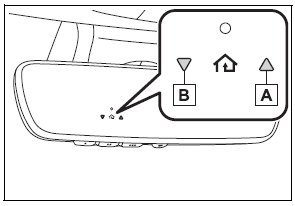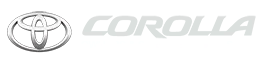Toyota Corolla: Phone settings. Setup / Setting automatic contact/ history transfer
The automatic contact/history function is available for PBAP compatible Bluetooth® phones only.
1 Select “Automatic Transfer”.
2 Select the desired item to be set.
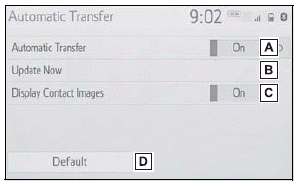
A - Select to set automatic contact/ history transfer on/off. When set to on, the phone’s contact data and history are automatically transferred.
B - Select to update contacts from the connected phone.
C - Select to set the transferred contact image display on/off. Only when the vehicle is not moving, the contact image can be displayed.
D - Select to reset all setup items.
■ Updating contacts from phone
1 Select “Update Now”.
Contacts are transferred automatically.
2 Check that a confirmation screen is displayed when the operation is complete.
- This operation may be unnecessary depending on the type of Bluetooth® phone.
- If another Bluetooth® device is connected when transferring contact data, depending on the phone, the connected Bluetooth® device may need to be disconnected.
- Depending on the type of Bluetooth® phone being connected, it may be necessary to perform additional steps on the phone.
■ Updating the contacts in a different way (from the call history screen)
1 Display the phone top screen.
2 Select “History” and select a contact not yet registered in the contact list.
3 Select “Update Contact”.
4 Select the desired contact.
5 Select a phone type for the phone number.
 Contacts/Call history settings screen
Contacts/Call history settings screen
Contacts can be transferred from a Bluetooth® phone to this system. Contacts
and favorites can be added, edited and deleted. Also, the call history can be deleted...
 Transfer contacts from device
Transfer contacts from device
When an Android Auto connection is established, this function will be unavailable.
From phone (OPP compatible Bluetooth® phones only)
► When the contact is not registered
1 Select “Transfer Contacts from Device”...
Other information:
Toyota Corolla 2019-2026 Owners Manual: Selecting constant speed control mode
When constant speed control mode is selected, your vehicle will maintain a set speed without controlling the vehicle-to-vehicle distance. Select this mode only when vehicle-to-vehicle distance control mode does not function correctly due to a dirty radar, etc...
Toyota Corolla 2019-2026 Owners Manual: Typical tire symbols
► Full-size tire A - Tire size B - DOT and Tire Identification Number (TIN) C - Uniform tire quality grading For details, see “Uniform Tire Quality Grading” that follows. D - Location of treadwear indicators E - Tire ply composition and materials Plies are layers of rubber-coated parallel cords...
Categories
- Manuals Home
- 12th Generation Corolla Owners Manual
- Unlocking and locking the doors from the outside
- Opening the trunk
- Odometer and trip meter display
- New on site
- Most important about car
Operating HomeLink
Press the appropriate Home- Link® button. The HomeLink® indicator light should turn on.
The status of the opening and closing of a garage door is shown by the indicators.